How to create and configure VPC in AWS || RS DIGITECH
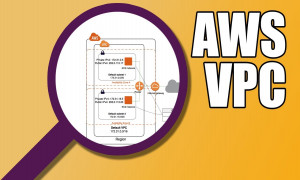
H2- How to Configure VPC in AWS
This blog narrates the steps required for the creation and configuration of your VPC in AWS along with the screenshots of it.Refer to the instructions to make the VPC configuration easier.
Stage 1:
- First, log in to the AWS account and search for VPC.
- Now, launch VPC Wizard as shown below.
- Select VPC with Public and Private Subnets as mentioned below.
- Start to set the VPC name, enter CIDR blocks for VPC, Public subnet, and Private subnet.
- You can see now VPC successfully created.
Stage 2:
- Start to create an internet gateway.
- Attach Internet gateway into my VPC.
- Check your Public subnet and private subnet.
Stage 3:
- Create a Public Router.
- Create Private Router.
- Check your Route table.
Stage 4:
- Edit subnet associations.
- Public subnet Associated with Public Router.
- Private subnet Associated with Private Router.
Stage 5:
- Edit route table.
- Route Internet gateway with Public Router.
- Route NAT Gateway with Private Router.
Stage 6:
- Launch Ec2 Instance with Public subnet.
- Ec2 Instance Successfully launch.
- Connect the Server through Putty.
- See the Output # ping Google.com
Thus, the various stages involved in the creation and configuration of VPC in AWS are explained with the relevant screenshots.