How to setup and configure Auto Scaling in AWS | RS Digitech
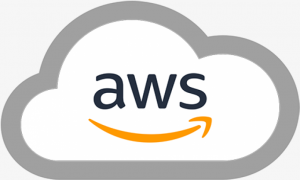
How to setup & configure Auto Scaling in AWS
Autoscaling a service automatically adds the instances or removes instances allocated for your AWS cloud application, to changes in depends on Incoming traffic. scaling is an important part of cost and resources management. If any error or failure on an instance, and immediately launches another instance to maintain the given required capacity.
This blog shows the steps for Autoscaling process in detail:
- First, login into the AWS account, then go to services and choose EC2.
- Launch EC2 instance with basic configuration details.
- Create an AMI by using the ec2 instance.
- Enter AMI name and configuration details.
- Please check the AMI is created properly or not
- Before going to Autoscaling, we need to launch the configuration template by using AMI.
- Create Name, select AMI, and choose an Instance type.
- Add the Rules, choose key pair and Create launch configuration.
- Now you can see a template like this.
- Now, Create Auto Scaling Groups by using Autoscale_template.
- The Autoscaling group name must be unique. Choose Switch to launch template and Next…
- Select VPC and Subnets.
- The load balancer is optional, so you can choose it or not.
- Configure group size and scaling policies.
- Add your notification email.
- Review and Create the process you’ve done. Finally, the Autoscaling group is successfully created.
- Autoscaling Group is launching the instances and maintain them in the desired state.
Thus, the steps required for the AWS Autoscaling process are shown to make your work easier.